Requesting MLTC Reservations - Step 11
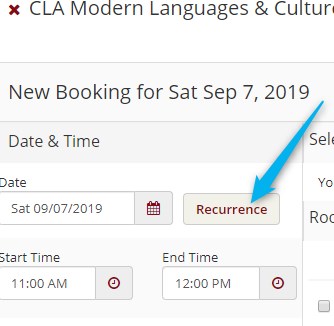
Click the "Recurrence" button if appropriate. (i.e. you want to make this reservation at the same time every week for a full semester, the same time every day for five days, etc.)
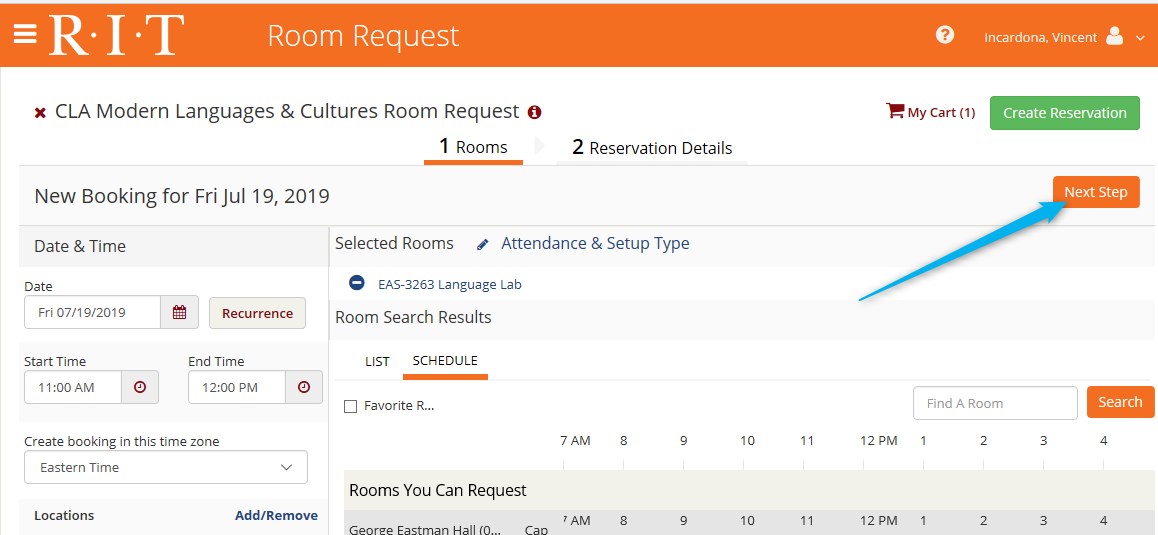
If this is a one-time request, just click the orange "Next Step" button in the upper right portion of the window, and click here to go to the next step in this tutorial.