Requesting MLTC Reservations - Step 13
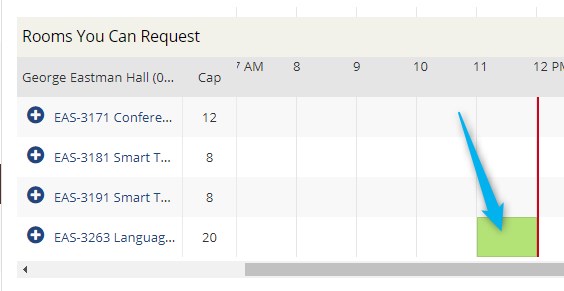
Note the Green block that appears at 11 am in the time grid for this room. The green color indicates that there is a reservation pending (but not yet confirmed) for that time. If the block is gray, the reservation is confirmed.
You can click on that block to get information about that reservation......
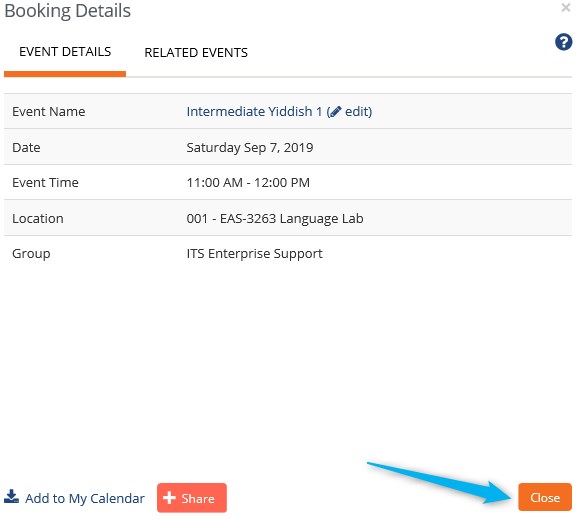
...but the primary contact doesn't show in the resulting dialog.
If you don't care who the primary contact is, just click the orange "close" button to continue making your reservation.
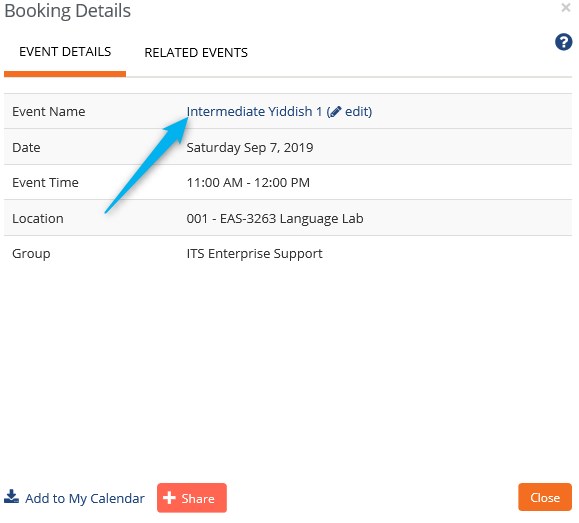
If you do want to know who the primary contact is, you can click the link for the event in the Reservation Details dialog....
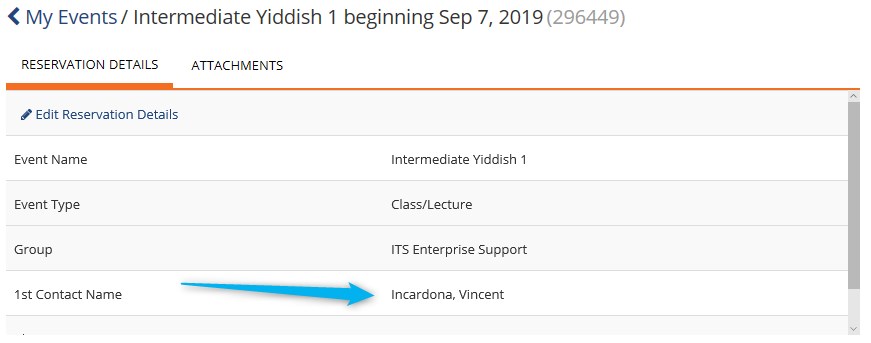
And you'll see a Details page that includes the name of the first contact....
...but there's a catch:
if you do this, you will not be able to get back to the screen with your reservation request. You'll have to click the "My Events" link at the top....
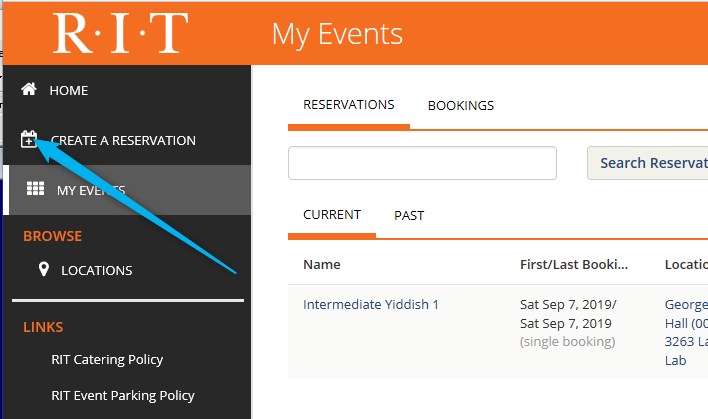
....then click on "Create a Reservation" to start over.
(Yes, it's a lousy design. But we can't fix it--it's built into the reservation system and is not likely to change.)