Organization Charts
Supervisory Reporting Chart
This chart reflects the supervisory reporting relationships from the Oracle Human Resources System. Changes to the hierarchies can be made to direct reports through the Oracle Manager Self Service application.
HR Organizational Hierarchy Chart
This chart reflects the RIT organizational reporting relationships as reflected in the Oracle HR System. Changes to these reporting structures can only be made by Deans, Directors and Department Heads in conjunction with their designated HR Manager.
Supervisory with Adjunct Reporting Chart
This chart reflects the supervisory reporting relationships from the Oracle Human Resources System and includes Adjuncts who are currently actively working. Changes to the hierarchies can be made to direct reports through the Oracle Manager Self Service application.
Instructions
- Information in the charts can be downloaded to Excel by clicking on the Excel icon at the bottom of the search.
- Chart information is secured to Employee and Student Accounts only.
- To search by name, job or department, use the search box at the top right of the page.
- If you have any questions about these organizational charts, please contact your HR Business Partner.
To download portions of the chart
- From the main org chart display, drill down to the individual you want at the top of the hierarchy
- Click on the magnifying glass icon at the top right
- In the search window that opens, click on Limit search to current top of chart and then click on Everyone
- If you searched to get the person that you want at the top of the hierarchy, first click the arrow below their name to show their direct reports
- In search, clear the filter and then click on Limit search to current top of chart and then click on Everyone
- The search box will automatically populate
- If you would like to add Faculty or Staff to the Search results and Export, click on the dropdown for Add Columns to Results, select People Group and then Add
- Click on the Export to Excel icon at the bottom of the search where the search result count is listed





