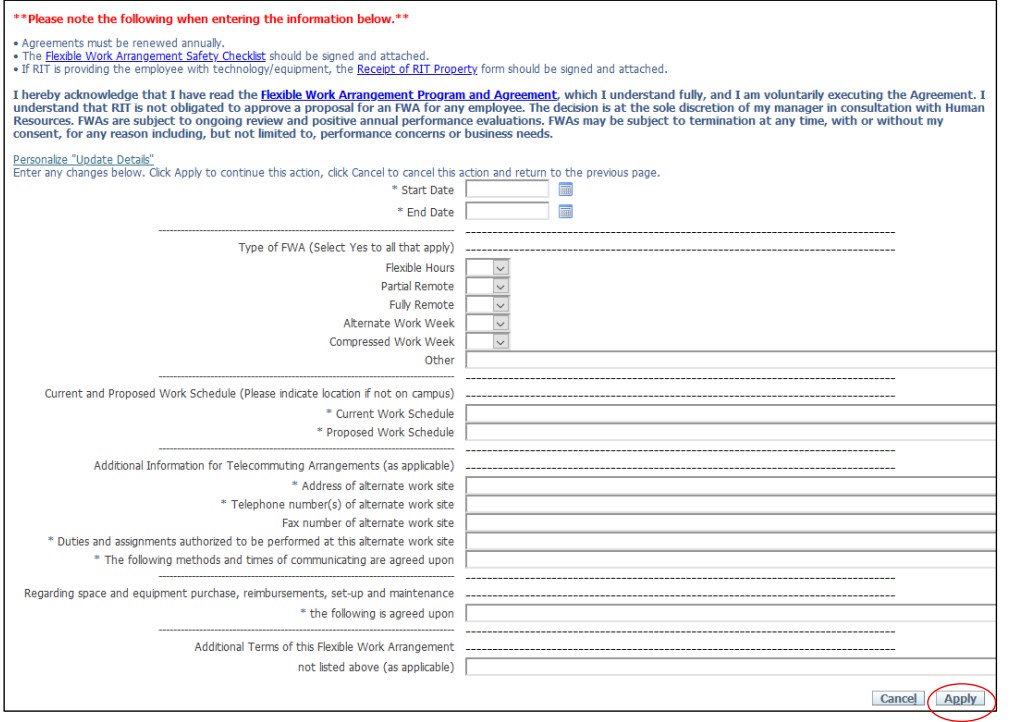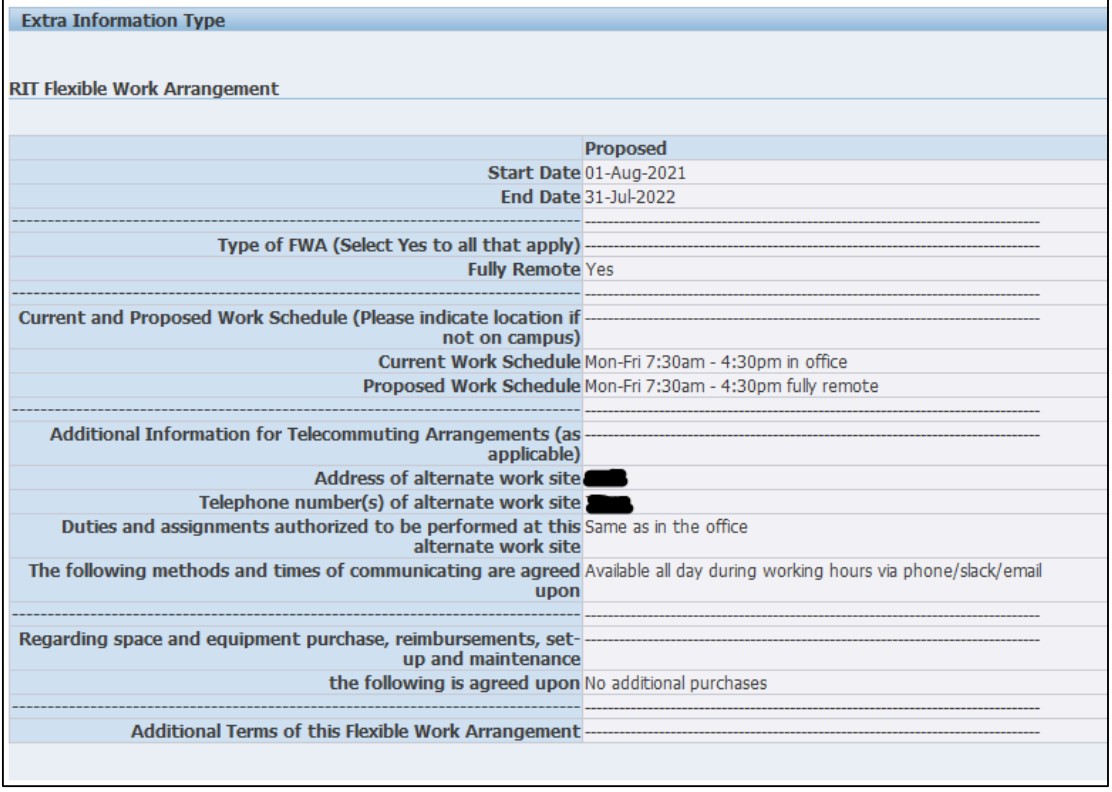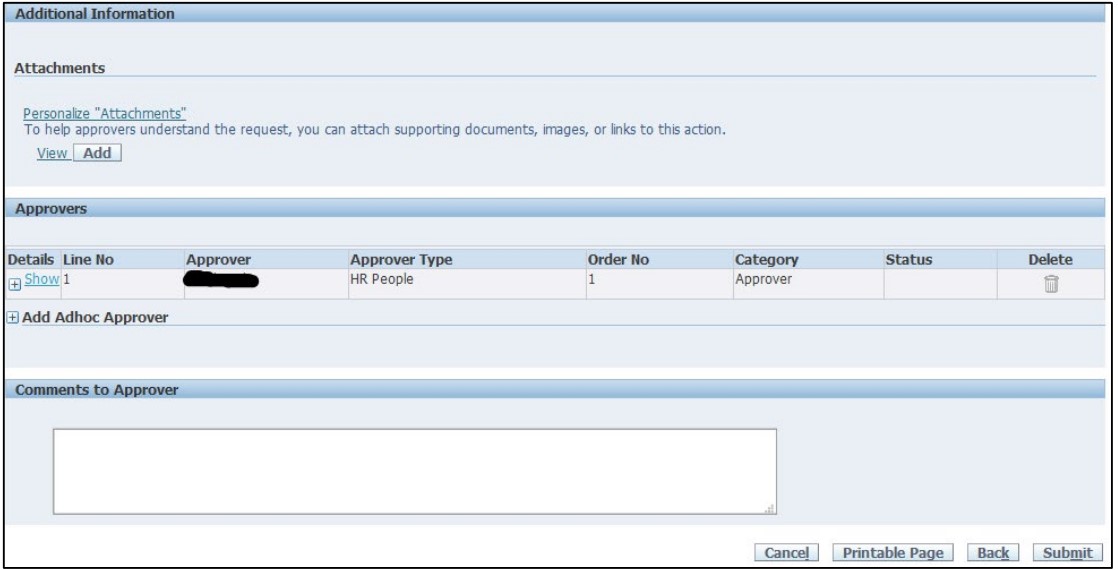Employee User Guide for FWA entry in Oracle
Login & Access
Printable version of the Employee User Guide for FWA entry in Oracle&
(Please note: FireFox ESR is the preferred browser when working with Oracle Applications)
- Log in to Oracle: https://myinfo.rit.edu
- Navigate to ‘RIT Employee Self-Service’ and select My Flexible Work Arrangement
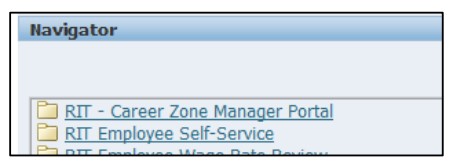
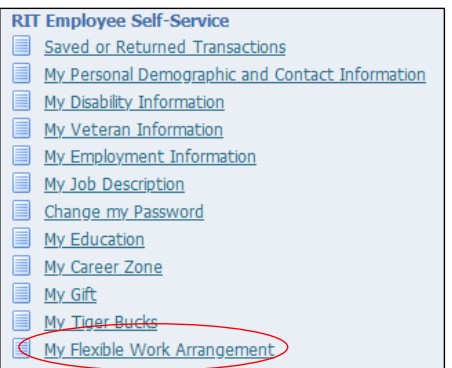
Adding Attachments
On the review page, you can attach the Telecommuting Safety Checklist and Receipt of RIT Property form as needed. The supervisor should download the documents when they receive the approval notification and save as per their departments guidelines. These forms do not need to be submitted to Human Resources and must be downloaded from Oracle. They are not saved in Oracle and cannot be retrieved at a later date.
- Click the Add button in the Additional Information section:

- On the Add Attachment Screen click the Browse… button under Define Attachment:
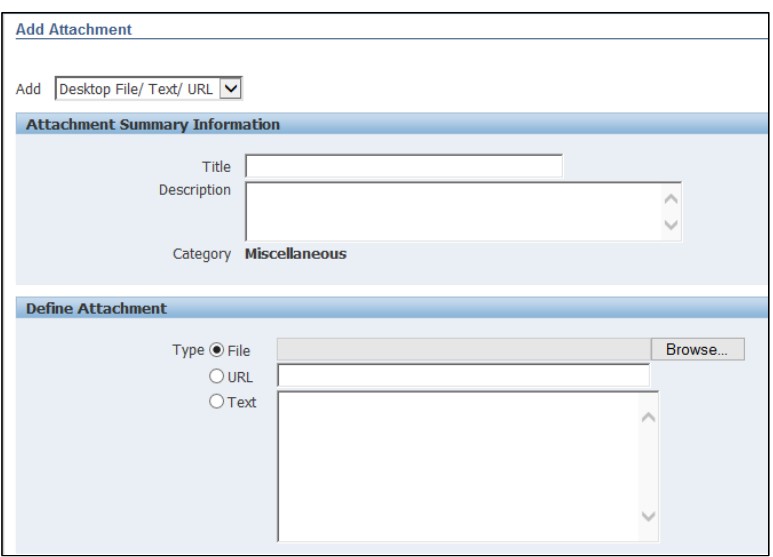
- Select file to be attached.
- Either click the button Add Another to add additional files or Apply to be returned to the Review page.
- Once returned to the Review page, the word None will be replaced with View hyperlinked
Review or Update of Existing FWAs
Once an employee has had their FWA approved, they can view individual information or update a submission.
To view or update information, follow the steps above. Select the entry you wish to change and then select Update and enter any changes to the FWA. It will be routed back to the supervisor for approval.