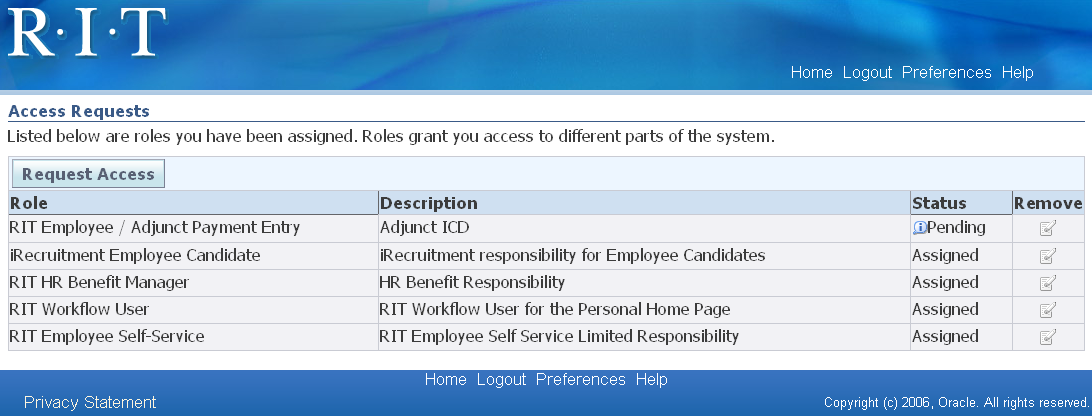Self-Request for Access
Access to certain Oracle responsibilities is requested online from the main Navigation page after logging into Oracle. All regular employees can request access to various Oracle Self Serve responsibilities.
- Log into Oracle https://myinfo.rit.edu
- From the Main Navigation Page, select Preferences
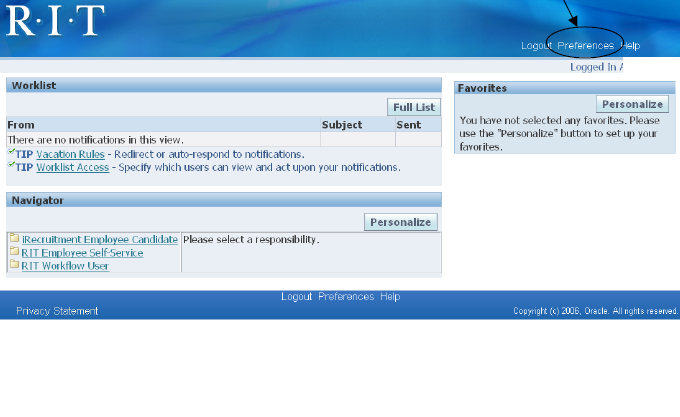
- From the General Preferences page, select Access Requests.
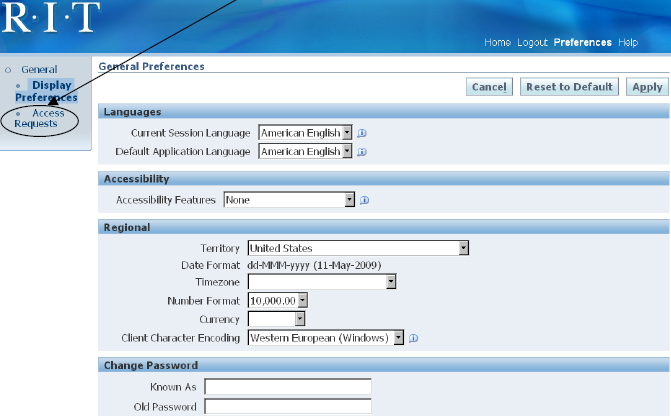
- From the Access Requests Page, select Request Access.
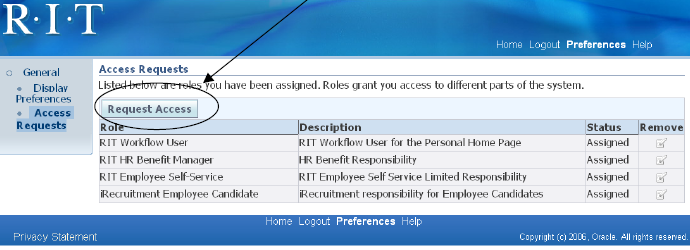
- From the Select Roles Page – select the name of the responsibility for which you are requesting access. Click Next.
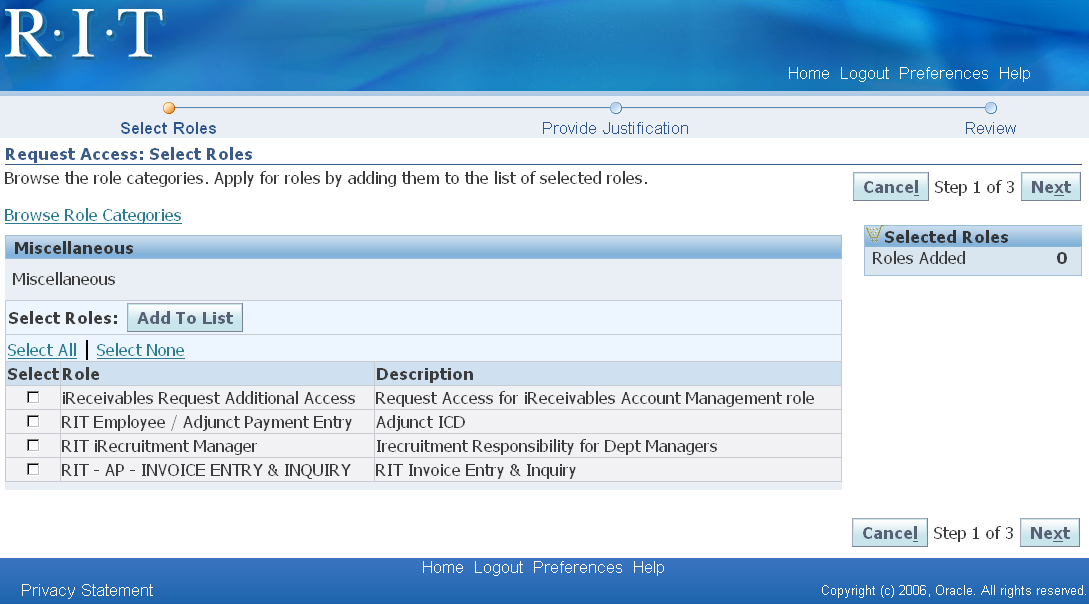
- From the Provide justification screen - Provide a brief statement (30 characters max) for your request. This statement will be included in the Approval Notification to your supervisor. Click on Next.
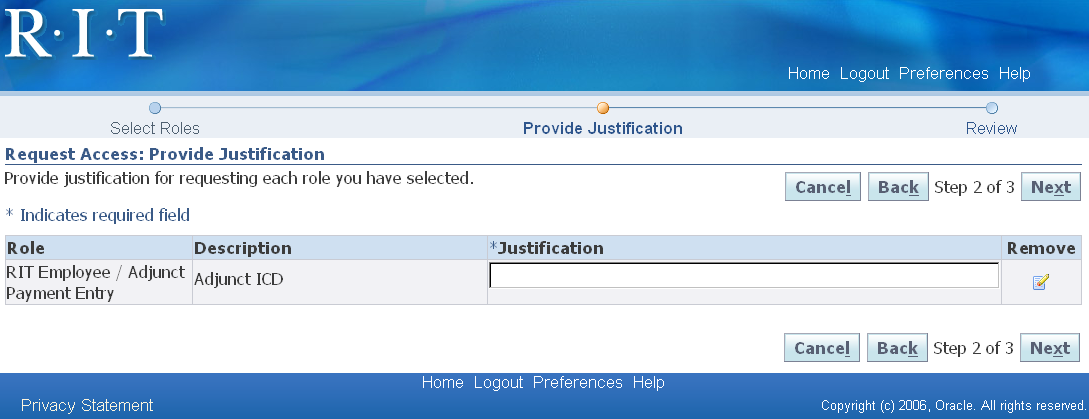
- Review for accuracy. Click on Submit.
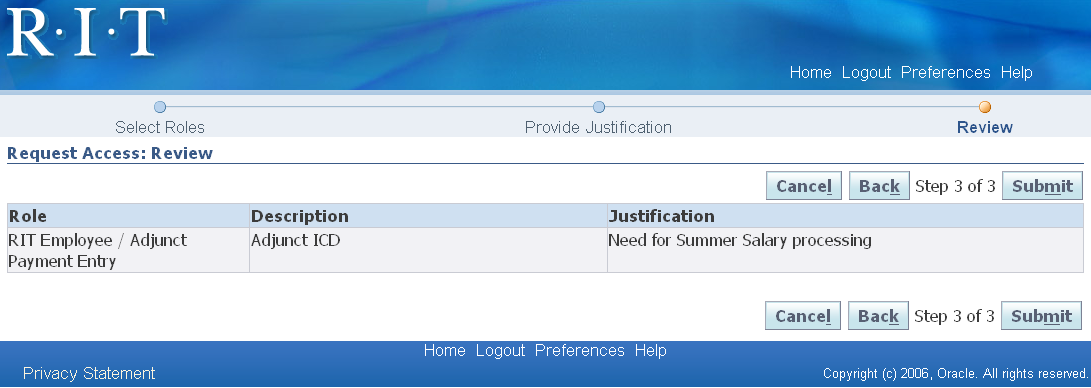
- The new request now is listed as Pending on the Access requests screen. Once approved by your supervisor, you will see the new access when you log into Oracle.