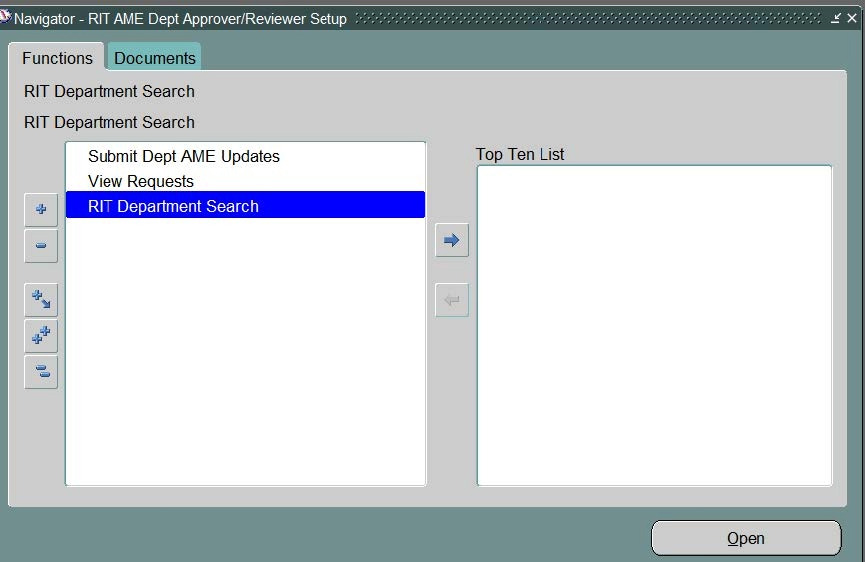Updating a FIN and HR Approver and Reviewer
Access Requirements:
The self-requested “RIT AME Dept. Approver/Reviewer Setup” Oracle responsibility gives a user the ability to submit requests to change FIN and HR 1st Approvers and Reviewers. College Partners or Department Administrators will use this responsibility to update the FIN or HR 1st Approvers and Reviewers.
Processs
- Login to Oracle.
- Select the “RIT AME Dept. Approver/Reviewer Setup” responsibility from the list of responsibilities on the home page.
- This responsibility provides access to the following functions:
- Submit Dept. AME Updates: To submit requests to make changes to 1st Approvers and Reviewers.
- View Requests: To view the status of requests.
- RIT Department Search: To view department(s) 1st Approvers and Reviewers.
- To submit a request to update a 1st Approver or Reviewer for one or more departments click on the “Submit Dept. AME Updates” link.
- Select “New Request”, type “RIT in the “Program Name” field and click on the magnifying glass to the right of the field.
- The “Search and Select: Program Name” window will open.
- To change a 1st Approver, select the “RIT – Set Financial 1st Approver” or “RIT – Set HR 1st Approver”.
- To change a Reviewer, select “RIT – Set Financial Reviewer” or “RIT – Set HR Reviewer”.
- Click the “Select” Button.
- For this example, the request being submitted is to preview the effects that changing the financial first approver on departments 05000-05105 will have on the AME approval workflow.
- Program Name: Select “RIT – Set Financial 1st Approver”
- Request Name: Enter searchable information to query up the request
- Dept. List: Enter the department numbers to be changed.
- Use commas to separate each dept. number and no spaces.
- New 1st Approver: Enter name of new 1st Approver
- Preview:
- Yes: Preview mode - see the effect changes will have on the approval workflow for each department before committing to the changes.
- No: Update mode - commit to the changes and submit approval requests.
- Click the “Continue” button.
- The “Schedule Request Review” screen allows the user to view the details of the request.
- Click on the “Submit” button.
- The next screen informs the user that the request has been scheduled and provides a request id.
- Click the “OK” button.
- The “Requests” screen shows the status of the request. Once the request has completed, the changes to the AME approval workflow can be seen by clicking on the icon in the “Output” column.

- Click the Back button to return to the “Requests” screen.
- Click on “Home” in the upper right hand corner to return to the Home Page.
- Select “Submit Dept. AME Updates”
- For this request enter the following parameters. For “Preview” enter “No” to commit to the changes.
- Program Name: Select “RIT – Set Financial 1st Approver”
- Dept. List: Enter the department numbers to be changed.
- Use commas to separate each dept. number and no spaces.
- For mass changes, send a request to oracleapprovals@rit.edu.
- New 1st Approver: Enter name of new 1st Approver
- Preview:
- No: Update mode - commit to the changes and submit approval requests.
- Click on the “Continue” button.
- Review the changes and click the “Submit” button.
- Click the “OK” button.
- The “Requests” screen shows the status of the request. Once the request has completed, the changes to the AME approval workflow can be seen by clicking on the icon in the “Output” column.

- When the College Partner or Department Administrator submits an update request the 1st Approver and/or Reviewer information is updated in Oracle immediately.
- AME approval requests for 1st Approver updates are sent first to the New 1st Approver and then to his/her Supervisor to approve the change.
- Reviewer updates do not generate AME approval workflow requests.
- The New 1st Approver and their supervisor will be approving all of the departments for which the employee is the 1st Approver.
- If a change is made in error, the employee or supervisor should reject the notification immediately, with a full description in the note section of the reason for rejection.
- The rejection notification will be returned to the Admin who can at that point correct or cancel the request.
- The approval notification is dynamically generated each time it is accessed via the work list or an approver attempts to respond to an approval request. Thus, the most current information will be presented when an approver clicks the “Approve” button.
- The email approval notification is not dynamic, so when responding to the email the data displayed may be different than it was when originally sent out.
- Reminders to approve or reject the AME approval request will be sent to the New 1st Approver or Supervisor every 2 days until a response is made.
Notification to New 1st Approver:
Notification to New 1st Approver's Supervisor:
- At any point in time the College Partners or Department Administrators can select “RIT Department Search” to see who is assigned to departments as 1st Approvers or Reviewers.