Updating a FIN and HR Supplemental Pay Limit Amount
Process
- Login to Oracle.
- Select the “RIT Approval Limit Delegation” responsibility from the list of responsibilities on the home page.
- The “RIT Approval Limit Delegation: People in Hierarchy” screen will list all of a supervisor’s direct reports. Click on the icon in the “Action” column to update an employee’s FIN or HR Supplemental Pay ALA.
- The next screen is broken out into two sections, Finance and HR Supplemental Pay. Within each section a supervisor can Add, Delete or Update an employee’s ALA amount.
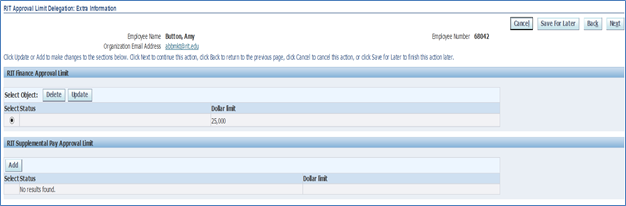
- If the supervisor clicks on the “Add” or “Update” button, they will be taken either to the Finance or HR Approval Limit screen.
- Enter ‘%’ in the Dollar Limit search field and click on the magnifying glass icon to see the list of approval limit amounts available.
- The approval limit LOV will not exceed the amount of the supervisor’s ALA. Select the amount to delegate to an employee and click the “Select” button.
- Click on the “Apply” button.
- Click on the “Next” button.
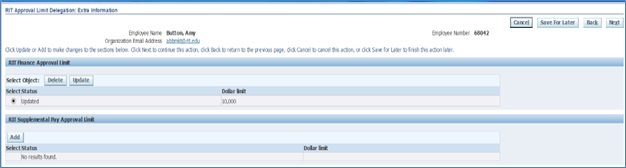
- The “Review” screen displays the proposed changes and the approval path the approval request will take once submitted.
- The employee and the supervisor’s supervisor will receive approval requests.
- Supervisor can attach supporting documentation to send along with the approval request and enter comments to the approvers.
- Review changes and click on the “Submit” button to submit the approval requests.
- A confirmation page will display. Click on the “Home” button to return to the home page.
- To delete an employee’s ALA, click on the “Delete” button. The status changes from “Updated” to “Deleted” in the Status column.
- Click the 'Next' button.
- Review changes and click the “Submit” button.
- The employee will receive the following approval request. Once approved, the supervisor’s supervisor will receive an approval request as well.
- The supervisor’s supervisor will receive the following approval request.



