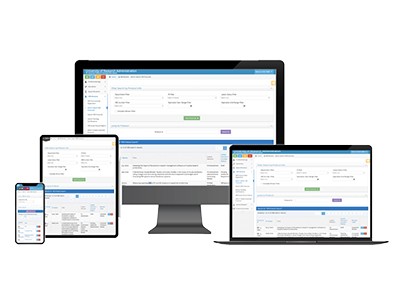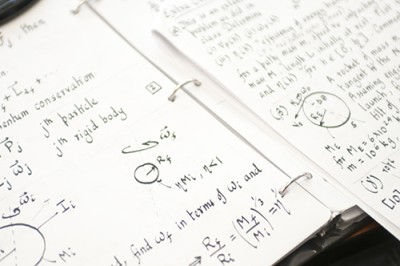Novelution: Sponsored Research
Building a Budget
Submit a New Proposal
Notice of Intent to Submit
Building a Budget
Adding a Subaward
Uploading Research Content
Submit for Internal Review
Completion of Final Proposal
Attestations & Approvals
Key Personnel Attestations
Chair/Dean Approvals
Novelution Functionality
Searching for Projects
Exporting Data
Viewing Notifications
Managing My Tasks
Review Comments
Working with SRS to Create a Budget
At this time, we will NOT be using the budget creation functionality in Novelution. Instead, the SRS Pre-Award Representative will work with you to build and finalize a budget for your project. Once the budget and budget justifications are finalized, if you are working a research administrator for your department or research center they may directly load them up in the Novelution record. Otherwise, the SRS-Pre-Award Representative will upload these documents into Novelution in preparation for Internal Review.
Standard Naming Conventions
- Budget (MS Excel):
"PI Last Name-Sponsor-Program Acronym-BUDGET FINAL"
- Budget Justification (MS Word):
"PI Last Name-Sponsor-Program Acronym-BUDGET JUSTIFICATION FINAL"
Entering Indirect Cost (F&A) Distributions
When two or more colleges are involved in the project, the PI and Co-PIs must determine the appropriate distribution of indirect costs between the colleges. SRS is NOT involved in this process; department chairs/deans may provide assistance if needed when determining the appropriate percent split.
- Navigate to the Budget panel
- Click the View/Edit button to open the budget screen
- Within the Budget screen of the proposal, scroll down to the Indirect Costs (F&A) distributions section
- Place a checkmark in the box titled "A split of the College/Lead Unit is requested"
- Click on Add distribution
- Select the college and enter the corresponding percent (repeat this process for as many colleges as needed)
- Distribution of F&A is ONLY allowed at the college level
- Verify that the total distribution adds up to 100%
- Do NOT use the Breakdown/Share option
- Click Save at the bottom of the screen
- Click Go back to return to the proposal