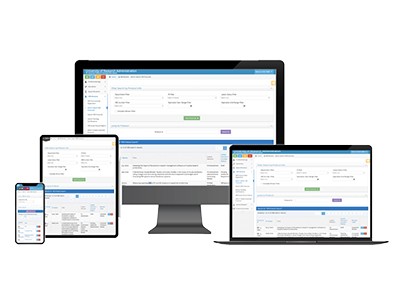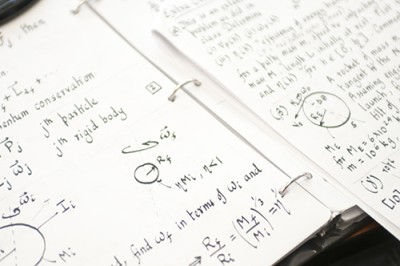Novelution: Sponsored Research
Searching for Projects
Submit a New Proposal
Notice of Intent to Submit
Building a Budget
Adding a Subaward
Uploading Research Content
Submit for Internal Review
Completion of Final Proposal
Attestations & Approvals
Key Personnel Attestations
Chair/Dean Approvals
Novelution Functionality
Searching for Projects
Exporting Data
Viewing Notifications
Managing My Tasks
Review Comments
Project searching is a quick and simple way to find matching records in Novelution. In most cases, you can find a specific project by searching for its corresponding Project ID, Sponsor Award Number, Title, or Oracle Number. Search filters can also be applied to help narrow your results.
There are two different search pages in Novelution: one for Proposals and Awards, and the other for Subawards. You are only able to search for a record from its corresponding search page.
Searching for Proposals and Awards
- Open the Sponsored Research menu from the navigation toolbar
- Select the Search Proposals and Awards activity
- Using the available search fields, enter one of the following identifiers:
- Project ID - The main identification number of the project in Novelution (for example, SRS00012345)
- Award # - The Sponsor Award Number (or FAIN) found in the award record
- Title - Any keyword(s) found in the title of the project
- Oracle # - The corresponding Oracle number that has been added to the award record
Novelution will display a real-time list of matching options as the information is typed into the search fields. Clicking on a result will open the corresponding record in the same browser tab.
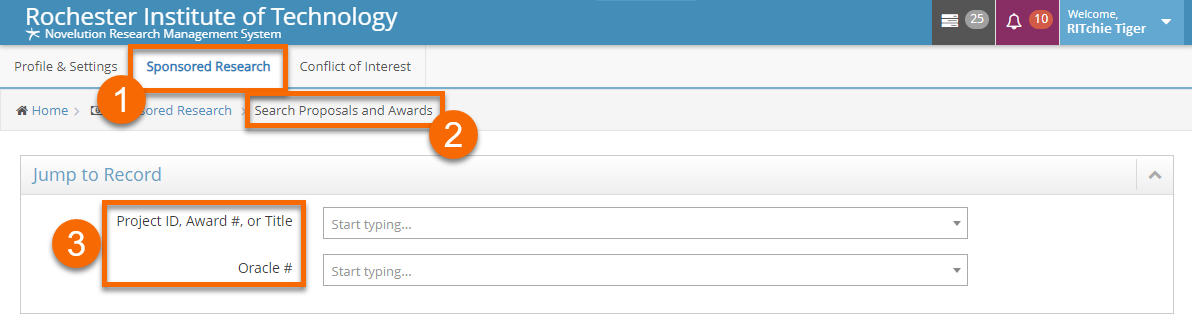
Searching for Subawards
- Open the Sponsored Research menu from the navigation toolbar
- Select the Search Subawards activity
- Using the Subaward ID search field, enter the first few digits of the record number
Novelution will display a real-time list of matching options as the information is typed into the search field. Clicking on a result will open the corresponding record in the same browser tab.

Using Search Filters
Sometimes it’s necessary to search for records in Novelution based on specific criteria. Search filters are used to accomplish this goal. After applying one or more filters, your search results will be displayed at the bottom of the page. These results are also interactive; clicking on a result will open the corresponding record to review or edit.
- Navigate to one of the two search pages in Novelution
- Access the search filters by clicking on the expand icon (refer to the screenshot below)
- Enter the desired search criteria into the available filters
- Click Search
Any matching records will appear in the table at the bottom of the page. Reset the search criteria by clicking Reset Filters.