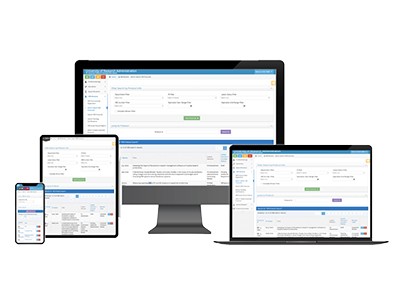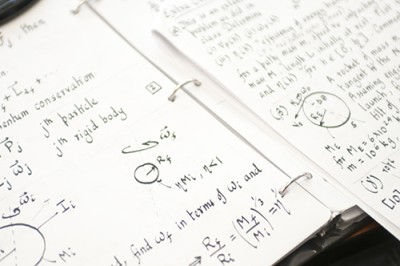Novelution: Sponsored Research
Review Comments
Submit a New Proposal
Notice of Intent to Submit
Building a Budget
Adding a Subaward
Uploading Research Content
Submit for Internal Review
Completion of Final Proposal
Attestations & Approvals
Key Personnel Attestations
Chair/Dean Approvals
Novelution Functionality
Searching for Projects
Exporting Data
Viewing Notifications
Managing My Tasks
Review Comments
How are 'Review Comments' Used in Novelution?
Review Comments are notes, updates, routing details, and other documentation that can be added to the Novelution record. These comments are stored within the Review Comments panel of the record and can be addressed and resolved from this location. Follow the instructions below to add/resolve review comments.
Currently, not all RIT staff utilize this feature. Do NOT use this functionality as a way to assign tasks to other individuals or communicate time-sensitive information.
Adding Review Comments
Use Case #1: General Comments
- Navigate to the Review Comments panel in the record
- Click Add Comment
- Enter all applicable information into the fields
- Click Save
- Your comment will now appear in this panel with a status of Open.
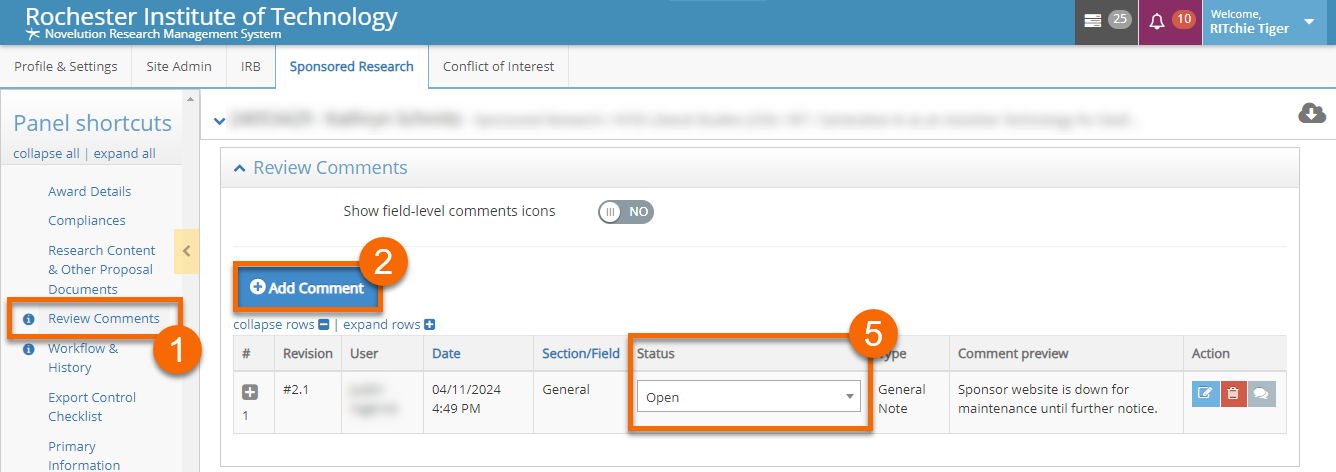
Use Case #2: Panel-Specific Comments
Comments and other documentation can be added to an entire panel by following these steps.
- Navigate to the panel that requires a comment
- At the top-right corner of the panel, click the Review Comments icon

Comments can now be added by completing the fields as normal. Once a comment is added, the icon will change color (Open comments are represented by a red icon ![]() , while Resolved comments are blue
, while Resolved comments are blue ![]() ). These comments will also appear in the Review Comments panel.
). These comments will also appear in the Review Comments panel.

Use Case #3: Field-Specific Comments
An alternative to adding a general or panel-specific comment is to create one that links to an individual field. By default, this functionality is hidden until a user enables it for that record. Follow these steps to turn on field-level comments.
- Navigate to the Review Comments panel in the record
- Change the “Show field-level comments icons” setting to Yes
As you scroll through the record, comment icons ![]() now appear next to many of the fields. Clicking a comment icon will open the review window. After entering your comment for the field, the icon will change color (Open comments are represented by a red icon
now appear next to many of the fields. Clicking a comment icon will open the review window. After entering your comment for the field, the icon will change color (Open comments are represented by a red icon ![]() , while Resolved comments are blue
, while Resolved comments are blue ![]() ). Comments will also appear in the Review Comments panel.
). Comments will also appear in the Review Comments panel.
Field-specific comments are enabled or disabled per record (not per user). Comment icons that are specific to a field will still appear even if this setting is turned off.
Resolving Comments in the Record
It's best practice to always check the Review Comments panel when opening a record. If there are Open comments that require someone’s attention, they should be addressed as soon as possible.
Once a comment is resolved (for example, after specific information was added to the record), the status of the comment can be changed to Resolved (or one of the other statuses if necessary).
Conversation threads ![]() can also be started by clicking on the corresponding icon in the Review Comments panel.
can also be started by clicking on the corresponding icon in the Review Comments panel.