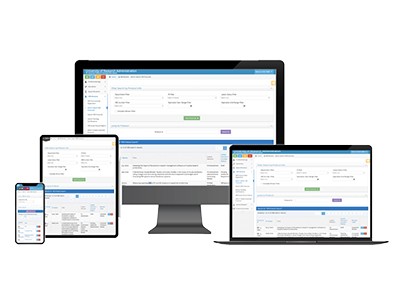Novelution: Sponsored Research
Notice of Intent to Submit Process
- RIT/
- Sponsored Research Services/
- Novelution/
- Sponsored Research
Submit a New Proposal
Notice of Intent to Submit
Building a Budget
Adding a Subaward
Uploading Research Content
Submit for Internal Review
Completion of Final Proposal
Attestations & Approvals
Key Personnel Attestations
Chair/Dean Approvals
Novelution Functionality
Searching for Projects
Exporting Data
Viewing Notifications
Managing My Tasks
Review Comments
Steps to Initiate a NOIS and New Proposal Record |
Before Creating a Proposal
Release of Salary Information for Sponsored Research
As in our current proposal process, SRS access to the salary information of faculty and staff involved in sponsored research is essential for developing budgets that meet federal and state requirements for sponsored research projects. Individuals with budgeted effort on a sponsored research project will be required to provide authorization to access this information through Oracle self-service by selecting “Release Salary Information for Sponsored Research” feature. In order to participate in sponsored research, researchers must log in to Oracle self-service and provide this access to use the Novelution system for proposals. A help guide is available to grant this access in Oracle self-service.
SRS and the PI work together to ensure accuracy
The assigned SRS Pre-Award Representative will work closely with the PI to accurately document all the required information for the project. This includes the process of building a budget, collecting subaward information, identifying possible NFAs, and validating Novelution-specific requirements.
Avoid creating duplicate proposals in Novelution
Many groups at RIT rely on Novelution for accurate documentation and reporting. If you are unsure whether a specific proposal has already been created, search for the record in Novelution before creating a new one. Refer to the Searching for Projects web page for instructions and reach out to your SRS representative if you have additional concerns.
Creating proposals will become more integrated in the future
RIT currently uses the Novelution Sponsored Research module as a project review, approval, and routing tool for the Pre-Award process. The long-term goal of this platform is to integrate its other capabilities into our existing workflows (for example, building a budget within the system instead of using an Excel template). Instructions on this web page will evolve over time; only complete the sections outlined below when creating a new proposal in Novelution.
Create a New Proposal Record
Follow these steps to create a new proposal record in Novelution.
Click here to see a video demonstration.
- Log in to Novelution
- Navigate to the Sponsored Research menu at the top of the screen and select Create Proposal
- Enter the Title of the proposed project - if the title is unknown, enter "TBD"
- The PI field will automatically populate with your name - this name can be changed if you are not the PI for this project
- The College and Organization fields will automatically populate based on the PI entered - update this information if necessary
- Verify the information and click Continue
The proposal record is now created in Novelution and assigned an SRS Record Number (this can be viewed at the very top of the record). At any point, the record can be saved by clicking the Save button and can safely be closed until a later time.
An SRS representative will not be assigned to this project until the next step is completed (Notice of Intent to Submit).

Notice of Intent to Submit (NOIS)
Completing the NOIS is a critical component of creating a new proposal. Submitting the form in Novelution will notify the SRS team, who will assign a Pre-Award Representative to work with you on this project.
- The NOIS should be submitted in Novelution at least 30 days prior to the deadline or as soon as you know that a submission is likely
- SRS uses this information to better manage individual workloads, promote overall efficiency in the project, provide excellent service to you and/or the PI, and ensure business continuity
- The submission of the NOIS prompts SRS to assign a Pre-Award Representative to the project
- The approval process CANNOT move forward without the assignment of the Pre-Award Representative
How to Submit the NOIS
Click here to see a video demonstration
- Verify that the correct proposal record is open in Novelution
- At the bottom of the screen, click the Notification of Intent to Submit button
- The NOIS form will appear on your screen
- Provide details and responses for all questions within the NOIS form
- Once all the information on the form is entered and checked for accuracy, click the Submit button.
Additional questions will automatically appear based on your responses. For detailed explanations of each field within the NOIS form, visit the Novelution FAQs web page.
What Happens after the NOIS is Submitted?
Within two business days, the SRS Pre-Award Representative will be assigned to your project (an email notification will be sent with additional details). They will contact you to discuss the overall submission process, budget development, and verification of the other proposal documentation outlined in the following sections.
Do not wait for the SRS Pre-Award Representative to complete the remaining information in the proposal record. The next sections on this web page outline the documentation that the PI is responsible for completing.
Complete Screening Questions
The Screening Questions alert the department chair to potential issues that might occur within the project. The assigned PI must complete this section in the record.
Click here to see a video demonstration
- Navigate to the Screening Questions panel either by scrolling through the record or by using the panel shortcuts on the left side of the screen
- Select the appropriate response for each question
Some screening questions require additional details depending on the response. For detailed explanations of each screening question, visit the Novelution FAQs web page.

Review Compliances
These compliance questions ensure that RIT is following all necessary project guidelines and requirements. The assigned PI must complete this section in the record.
Click here to see a video demonstration
- Navigate to the Compliances panel
- Select the appropriate response for each question
Some compliance questions require additional information depending on the response. For detailed explanations of each compliance question, visit the Novelution FAQs web page.

Identify Additional Key Personnel
Key personnel involved with the project include the PI, any co-PIs, and other senior personnel involved with the project. These staff members are identified in the Personnel panel within the record.
Click here to see a video demonstration
When adding personnel into the Novelution record, ONLY include individuals who fall within the categories above.
- Navigate to the Personnel panel in the record
- The PI is already listed within the section, but can be changed or updated by clicking on the Edit icon
- To add a new staff member, click Add Personnel

- Search for the user’s name in the Personnel field
- When identifying the Project Role for the individual, only use the following options:
- Additional PI
- Co-PI
- Other
- The Edit Permission defines the access level granted to the user:
- Edit - The user is able to make changes to the record
- View - The user is only able to view information in the record
- The Job Type for the individual will be automatically populated
- Check the information for accuracy and click Save
- Repeat this process for all key personnel involved in the project.

Attach NFA Documents (If Applicable)
Non-Financial Agreements (NFAs) are no-money or fee agreements used to exchange information or items from one party to another. Examples of NFAs include the Allocation of Rights, Data Usage, Equipment/Material Transfers, and Non-Disclosure agreements.
Click here to see a video demonstration
If you or other key personnel on this project are aware of any current NFAs, they must be attached to the record by following the steps below.
- Navigate to the Connected Records panel
- Within the Non-Financial Agreement Documents section, click the Add NFA Document button
- Select the Type of NFA document that you are attaching to the record
- Provide detailed Notes about the document
- Attach the electronic file by clicking Add Attachments
- Click Save and verify that the document was successfully attached to the record

PI Attestations
Completion of all Attestations is NOT done when the proposal is created. Instead, they are completed during the Internal Review process. For specific instructions on how and when to complete this requirement, visit the Attestation web page.
What Happens Next in the Process?
Remember to save your proposal before closing the window or navigating to another page within the system.
Now that the proposal record is created, the SRS Pre-Award Representative will reach out to the PI with detailed information about the next steps in the process.
- SRS will work with the PI to build a budget for this project - more information on project budgets can be found on the Building a Budget web page
- If one or more subawards exist for this project, be sure to communicate this to the SRS Pre-Award Representative, who will create the corresponding subaward records in Novelution - visit the Adding a Subaward web page for more details
- Additional research content is uploaded into the record as the project progresses - the Uploading Research Content web page outlines this process
The Internal Review process cannot begin until all relevant documentation is uploaded into the Novelution record. Work closely with your SRS Pre-Award Representative to ensure that all requirements are completed.